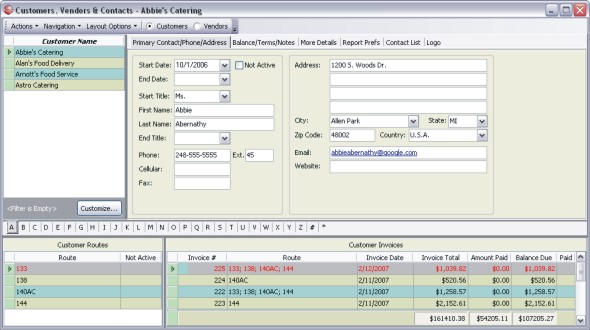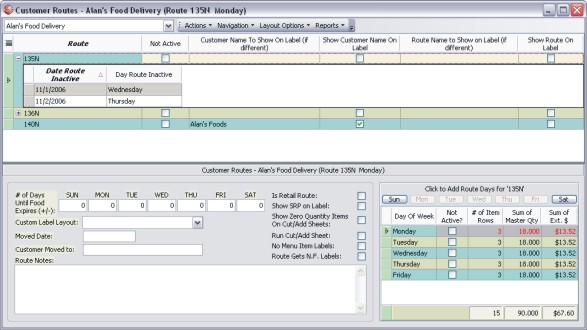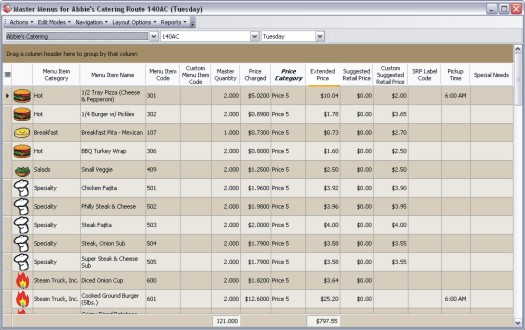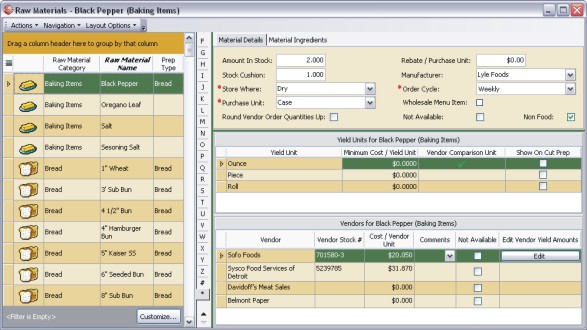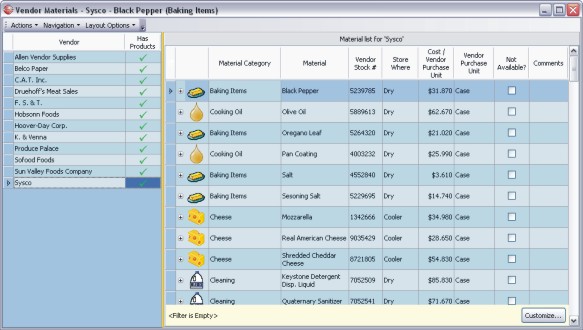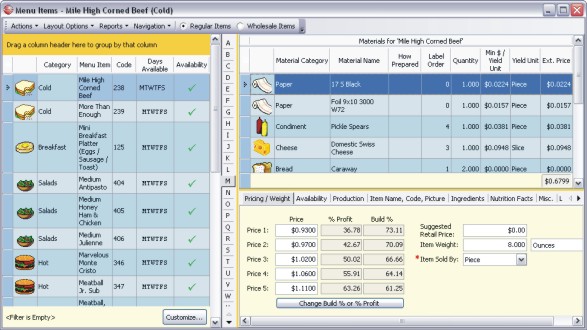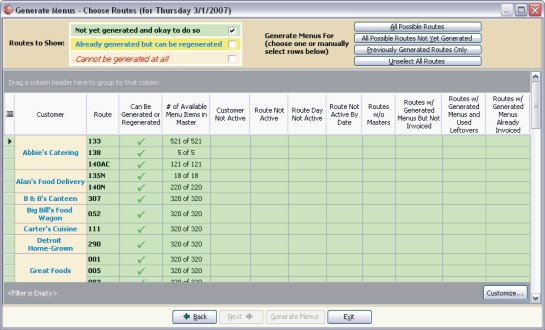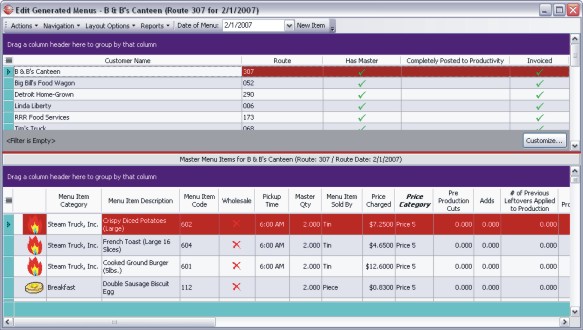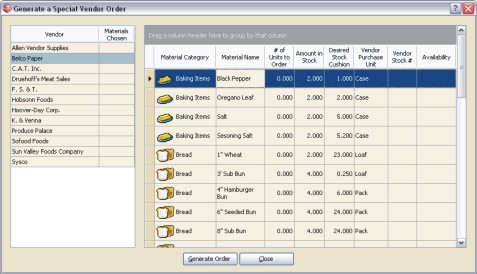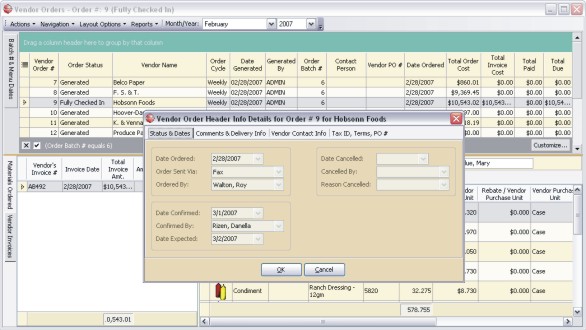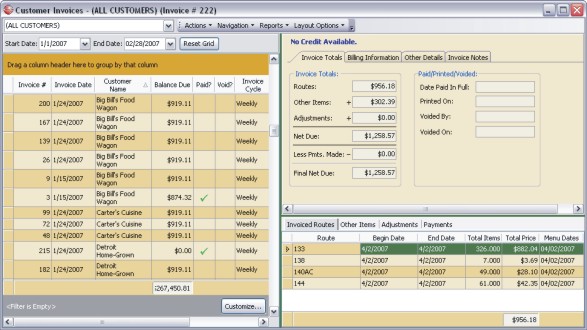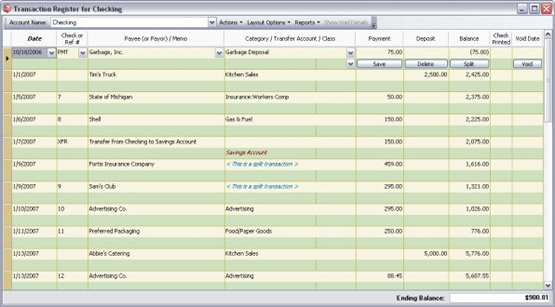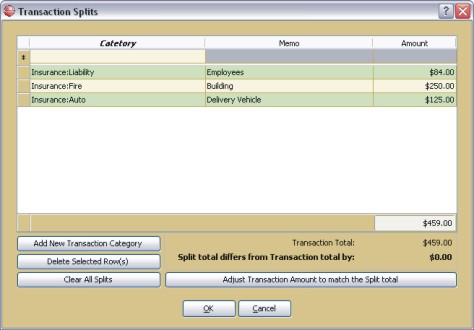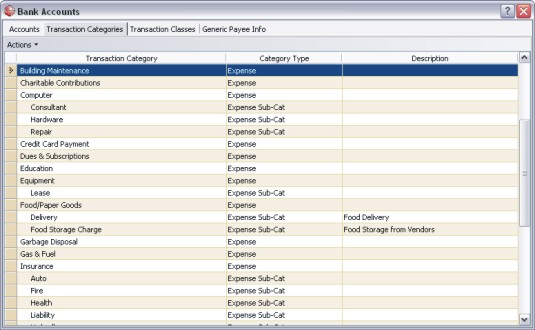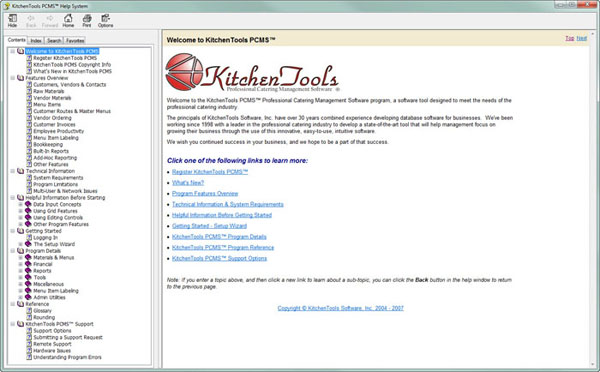KitchenTools PCMS™ Key Features
Menu Item Labeling
- Our labeling features integrate with BarTender® by Seagull Scientific (must be purchased separately). BarTender® supports many brands and models of commercial label printers. Seagull Scientific has been in the software business for 30 years and BarTender® has been in production for over 20 years. This is tried and true labeling software that will help give your products a professional look.
- You can allow every customer and route to use custom label stock and even a custom layout. Labels can be customized right down to the Master Route item level if necessary. Run labels in batches or one at a time.
- Print multiple types of labels, including bar codes, list of ingredients, weights, expiration dates and nutrition facts for your products so you can meet food labeling requirements. No more need for cooler sort sheets (unless you want to run them). Print the labels in an order that works for you to save time reading sheets and save paper. This means you should need fewer people in the cooler to sort products.
- No more "hand labeling" your product or dealing with date stamping reams of preprinted labels for each menu item you sell. Let KitchenTools PCMS™ and BarTender® print professional, customized labels to meet the specific needs of each of your customers.
- No need to have a programmer create custom labels for you. With BarTender® you can use their easy to use WYSIWYG designer to create your own label layouts to be run from KitchenTools PCMS™. Choose from over 80 KitchenTools PCMS™ database fields to include on your labels. You can also use the sophisticated BarTender® features and VB scripting abilities to make your labeling as simple or creative as needed. You can even include bar codes, serial numbers and images on labels.
- For more information about Bartender® professional label printing software from Seagull Scientific, please click here.
Customers, Vendors & Contacts
- Manage the Customers you sell your products to and the Vendors you get supplies from in one location. Get balance due or balance owed information at a glance.
- Customize Customer/Vendor information so that Generating Menus, Menu Invoicing, Vendor Billing, and various reports are tailored to the specific needs of each Customer/Vendor.
- Maintain detailed information on as many contacts (for customers, vendors, employees & other business contacts) and their contact information (phones, address, emails & notes) as needed.
- Easily locate Customers or Vendors, and also navigate to related information like Customer Routes or Vendor Orders directly from the Customer/Vendor form. Quickly pull up reports on sales figures for any time period, by any customer – find out which customers are making you money, and which ones aren’t!
Customer Routes & Master Menus
Customer Routes
- Create and edit information for each of your customers’ routes.
- View totals for each route’s master orders.
- Customize production and labeling information for each route here.
Route Masters
- This screen lets you set up which Menu Items are part of each Route Master.
- Set master quantities, pricing, custom label information and pickup times.
- Easily duplicate one day to another where days are similar.
- Zero out master quantities with the click of a button for masters that change frequently.
- NEW AS OF JULY 2015: a new feature that allows you to import customer orders from CSV files.
Raw Materials
- Here’s where you set up the Raw materials that are used to make up Menu Items.
- Set the yield units and vendors for each material.
- Enter the ingredients that make up the material for use in each Menu Items' composite ingredients. Raw Material Ingredients are combined in built-up Menu Items for a complete ingredient list in each Menu Item.
- Other settings allow you to organize prep reports appropriately.
- Detailed Nutrition Facts (cholesterol, fat, sodium, iron, etc.) per Raw Material including Allergens. Raw Material Nutrition Facts are used to calculate Nutrition Facts for built-up Menu Items.
Vendor Materials
- Set up which vendors are assigned each Raw Material.
- Edit the vendor stock numbers, yield units, vendor pricing and availability.
- Quickly navigate to each Raw Material from here.
Menu Items
- Your Menu Item listing is created and edited from here.
- Build up menu items from Raw Materials.
- Set up productivity information, pricing, ingredients, nutrition facts and more for each Menu Item.
- Duplicate similar Menu Items to save time.
- Nutrition Facts and Ingredients List for Menu Items can be calculated from Raw Materials used or hand entered as needed.
Generating Menus & Editing Generated Menus
Generating Menus
- Turn Master Menus into Generated Menus from which Customer Invoices are created.
- There’s plenty of information on this screen to show you which routes can be generated and which ones cannot be.
- Choose to generate all at once or just a few at a time.
Editing Generated Menus
- Make Cuts & Adds here.
- Adjust prices, make invoice adjustments and add or remove items as necessary when customers change their minds at the last minute.
- Use this form to create or adjust master menus as well.
Vendor Ordering
Generating Vendor Orders
- You can generate Vendor Orders for Raw Materials that are on Daily, Weekly or Monthly schedules.
Editing Vendor Orders
- Once a Vendor Order is generated, you’ll need to place the order and reconcile it when it’s checked in. Do that from here.
- Adjust the order to match what actually came in from the vendor and create payments right from here so you can print checks.
Customer Invoices
- Edit information on customer invoices.
- Add credits or other adjustments for each invoice.
- Print invoices and collect payments.
- Navigate directly to the generated menus making up the invoice.
Bookkeeping / Banking Transactions
Banking Transactions
- Do all of your bookkeeping from here.
- Print the checks generated from paying vendor orders.
- Record fund transfers between accounts.
Transaction Splits
- Split transactions over multiple categories for more accurate record keeping.
- Transactions can be made up of several splits.
- Create new categories from here if necessary.
- Adjust the transaction balance from here too if it doesn’t match the split total.
Transaction Categories
- You have complete control over which categories you want to use to account for all your income and expenses.
- Quickly modify and organize categories to suit your needs.
Employee Productivity
- Keep your employees productive by accurately tracking build times for menu items, tracking productivity, assigning workloads, etc.
- Assign individuals or teams to production workstations.
- Easily shift productivity from one employee to another if workloads change during production so that you can more accurately report on productivity.
- Chart each employee’s productivity over a period of time so that you can see if anyone is slacking off.Each Menu Item you produce can be assigned a “Work Unit” number that takes into account how easy or difficult an item is to put together. This allows you to equalize productivity information so that you have a more accurate comparison from one employee to another.
Reports
KitchenTools PCMS™ includes extensive reporting (over 50 built-in report) which allows you to monitor your business carefully. Here are some examples of our built-in reports:
Customer Reports:
- Customer Listing
- Contact Information
- Cut/Add Sheets
- Masters Totals
- Cuts to Master Quantities Ratio
- Daily Pickup List
- Purchases Summary
- Average S.R.P. Costs (average of a customer’s SRP’s for each item for a date range)
- Total S.R.P. Costs
- Route Days Reference List
- Inactive Route Dates
- Unpaid Invoices
- Aging
- Invoice Adjustments
- Invoice Payments
- Invoices Summary
- Un-Invoiced Generated Menus
Vendor Reports:
- Vendor Listing
- Contact Information
- Vendor Price Comparisons
- Orders Not Yet Received or not yet Checked In
Raw Materials (Vendor Supplies):
- Material Checklist (for inventory)
- Material Usage (shows what materials are in use in menu items)
- Raw Materials Nutrition Facts
Menu Items:
- Menu Item Listings (both based on customer routes or not based on customer routes)
- Bill of Materials
- Menu Items Sold Summary
- Nutrition Facts by Menu Item or by Customer
Kitchen Reports:
- Raw Material Needs
- Cut Prep Lists (how much to slice, dice, etc.)
- Preparation Lists (grill, fry, bake, etc.)
- Workstation Make Lists
- Cooler Sort Sheets (summary or with details)
- Tray Labels
- Delivery Truck Stops
- Cuts/Adds
- Workstation Productivity
Financial Reports:
- Check Printing
- Profit Reports
- Expense Reports
- Banking Transaction Reports
Other Reporting Features:
- Use the built-in search feature to search report previews. For example, if you’re previewing a report and press F3, you can easily search for information contained in the report before printing.
- Save report settings so they can be run again without having to re-enter criteria.
- Actually edit the content of a report before printing or saving to one of the many output formats.
- Most reporting gives you a choice of several different types of outputs from previews on your screen, directly to your choice of printer, PDF, Excel, or RTF formats.
Built in Help System
Other Important Features
- Global and individual user settings that simplify day to day data entry and help streamline often-repeated tasks.
- Flexible user permissions make it easy for you to set up your system as open or as restricted as you need it to be. Create any number of user profiles and program users to suit any security situation.
- User customizable grid layouts (filters, sorting, grouping, etc.), menu bars, colors and more.
- Easily navigate from one area of the program to another.
- Potentially reduce theft in your business by closely tracking inventory of customer product and vendor materials.
- Let the program wizards complete more complex tasks by stepping you through each process. Wizards help to reduce errors and help to ensure more consistent input, as well reducing the need to remember each step of a particular process. They can also reduce training time for new employees.
- Most data input forms take advantage of state-of-the-art search, filter, & sort capabilities to let you quickly access the information you need.
- The entire program is loaded with right-click context menus that make navigation and finding features much easier than with most programs.

HOME | ABOUT | KEY FEATURES | SALES INFO | FAQ | CONTACT US | TESTIMONIALS | PRIVACY POLICY
The information contained on this website is not guaranteed accurate and is subject to change without notice at any time. Any claims regarding performance or business results (whether expressed or implied) are based on our experience in the industry. We cannot guarantee your results. Your results may vary.
Copyright © 2007-2022 KitchenTools Software, Inc. All Rights Reserved.